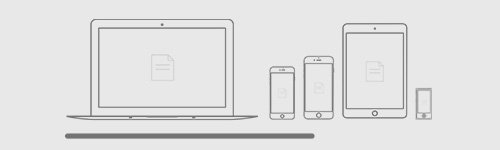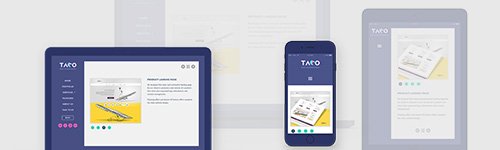Pitching design interactively – the options to present the design on multiple devices
I've looked into what are my options for live design presentation on multiple devices. Why did I need that? Well, I did because my clients want a 360 degree overview on how the product would look like on their customers'
The technical hurdles of creating proper responsive preview
Creating responsive preview is all about seeing upfront what the clients would see when they check the otherwise responsively designed product on their own devices. The aim is to get as close as possible to the real life testing without
Responsive strategy 3: Mobile first or desktop first or element first
In the previous article of the Responsive strategy series, I've looked into what kind or responsive layout approaches are available for product or website, when would a fluid layout or adaptive layout or fixed layout be the best choice. Mobile first A
Responsive strategy 2: Fluid layout or adaptive layout or fixed layout
In the previous article of the Responsive strategy series, I've discussed what aspect to assess when choosing the platform for your online presence, when would a native app or dedicated mobile site or responsive website be the best choice. In this article I
Responsive strategy 1: Native app or dedicated mobile site or responsive website
Responsive strategy 1: The platform Knowing what factors to assess when planning a responsive online experience is crucial to stay in budget, leverage the available technology and get the most out of the marketing efforts. In this first article of the